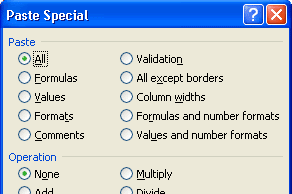
Microsoft Office 2003 and 2007 at its best.Here is a small tip to convert your data columns to rows and rows to columns, otherwise to move data between rows and columns in Microsoft Office Excel 2003 and Microsoft Office Excel 2007. Excel 2000 or later provides an paste special and transpose options to interchange the data between rows and columns. Follow the rest of the post on how to do that.
Here Is my data in a single Column In the Excel sheet(you can use the below links to browse and download thousands of microsoft office excel,word, power point and infopath templates for free from microsoft office website).
| Award certificates |
| Brochures |
| Budgets |
| Business cards |
| Calendars |
| Content slides |
| Contracts |
| Databases |
| Design slides |
| Diagrams |
| Envelopes |
| Expense reports |
Copy the data and open another worksheet and right click the mouse and click on paste special to bring up the paste special popup window as shown in the below screen, select(tick mark) the transpose check box at the bottom and click on OK to get your data transposed into rows, you can follow the same procedure inorder to convert rows to columns in microsoft office excel.
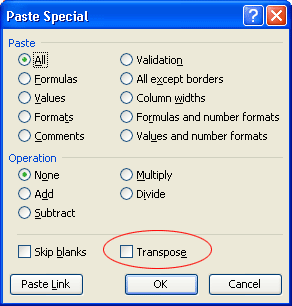
You might get a different window when copying a content with hyperlinks and trying to paste in an microsoft excel using paste special as shown below.
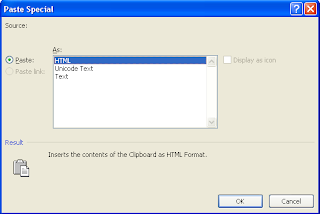
Select html, if you want to retain the hyperlinks of the content and click on Ok to paste in a normal way, then copy the pasted content and open(switch to sheet 2 at the bottom and right click and click on paste special and use the transpose option to convert columns into rows and rows into columns.
Try Microsoft Office 2007 free for 60 days and explore yourself
Discuss using comments
Thanks
Try Microsoft Office 2007 free for 60 days and explore yourself
Discuss using comments
Thanks
EmoticonEmoticon