
Need configuration details of BSNL AR800V v3.0 ADSL Modem to setup Internet WLAN
BSNL Broadband
Solution:
1. Connect LAN cable/Network Cable from the Modem to the LAN port (Network Port) of your computer. Usually BSNL will give you the Network cable.
2. In Windows, Open Internet Explorer. Then Type 192.168.1.1 in the address bar (Please check the below said image). The screen will looks like the one provided below.
BSNL Modem Login Page
3. Enter the user name and password, the default user name and password is provided below:
Username: admin
Password: admin
4. Now on the page, Go to Configuration then click on Internet settings. Then click on Edit
Configuration and Internet settings page
5. Click on the Edit icon (Please check the above provided image). The below said image will appear.
Internet Connection Configuration
6. Do not change anything, Click Next
Internet Connection Configuration
7. Click Next, Ensure that “Obtain an IP Address Automatically” is selected (Please check the below image)
Internet Connection configuration
8. Click Next, now the page will look the one provided below:
Internet Connection Configuration
In the above said page, please enter the details:
Service name: Dataone
Broadband User name: This user name will be provided by BSNL, please enter it correctly (Eg: si123456789)
Password: password (Usually the password will be password itself )
Session Established by: Always On
9. Now click Next, the last screen will look like the one provided below.
Internet Connection configuration
10. Click on Apply. Now please close the window and wait for a minute. Then check whether you are able to use Internet using the Network cable/LAN cable. If so, we are ready to proceed for Wifi/WLAN/Wireless LAN setup
Wireless settings:
1. From the Main page of the BSNL configuration page, click on “Wireless Network”. Please check below said image:
BSNL Wireless Configuration
Here are the settings you need to change:
Profile: 801.11 b/g
Wireless: Enable
Country : USA
Channel selection: auto
Select Channel: 1
Network name SSID: SiRu Wlan (You can enter any name that you wish)
Hide SSID: No
Select Security Option: Wi-Fi Protected Access
Select Authentication protocol: TKIP protocol
Select Authentication Method: PSK (Pre Shared Key)
WPA pass phrase: siraj98765 (This is the password, so ensure that you remember it)
PMK chaching: Enabled.
Ensure that you save the settings and allow 10-20 seconds to refresh the page. Then check the WLAN LED on the Router/Modem is lit.
This is working like a charm
I found another good web site which says about configuring Internet, Click here to open the link
Dear reader, please leave a comment if this blog is useful
Thanks
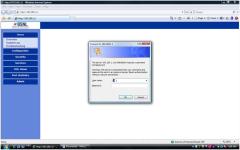
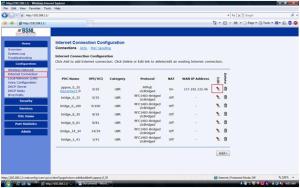

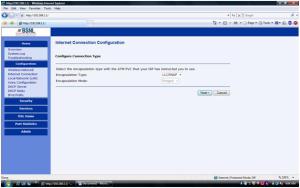

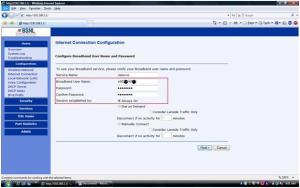

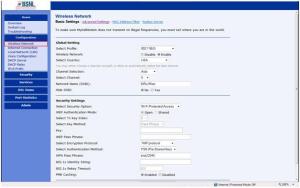
This comment has been removed by a blog administrator.
ReplyDeleteThis comment has been removed by a blog administrator.
ReplyDelete